Kindle Direct Publishing (KDP) lets you upload covers for your book as the second “page” of publishing a book. This is not my first upload of covers, so my “pretend” cover is already there.
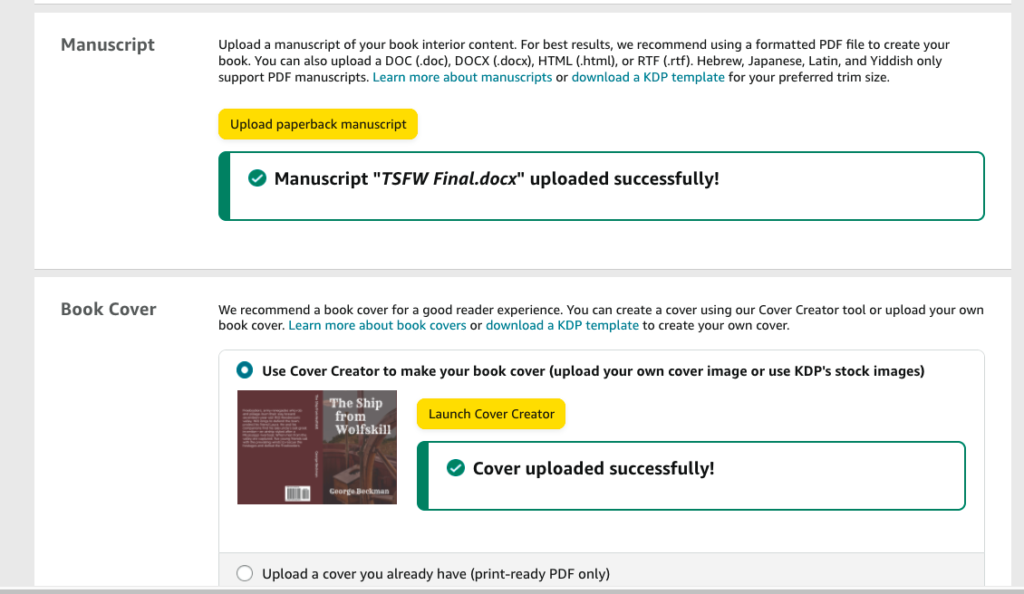
Notice at the bottom, a radio button that says, “Upload PDF.” Don’t click that button unless you have created the entire front & back, print-ready, including barcodes. This only accepts a PDF.
Click Launch Cover Creator (CC). At this point, CC gives you many choices. Because I put the title on my cover, only the first highlighted choice worked for me.
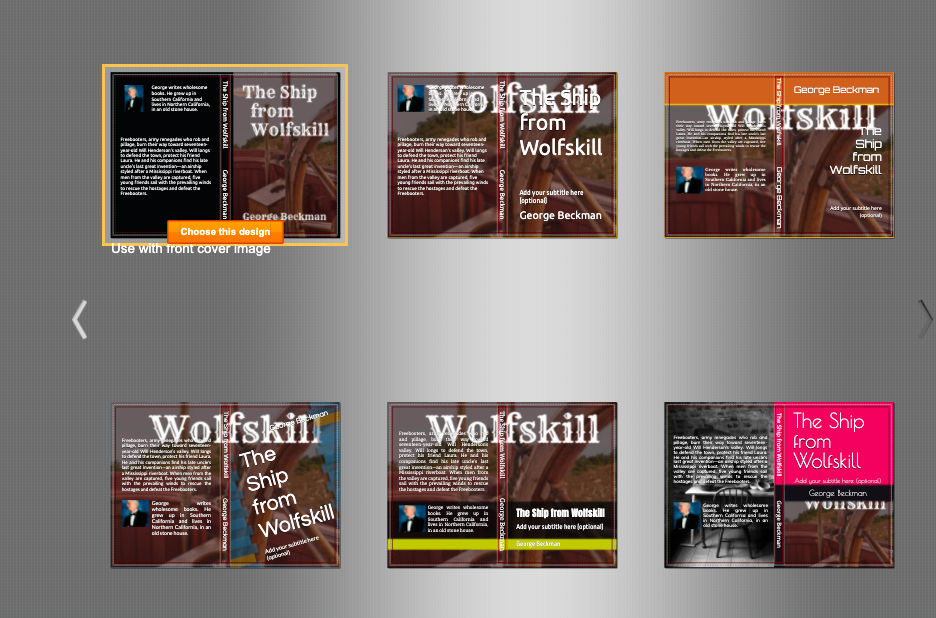
Choose it. On the left you can put information in “sections” and with a little practice, can make it look OK.
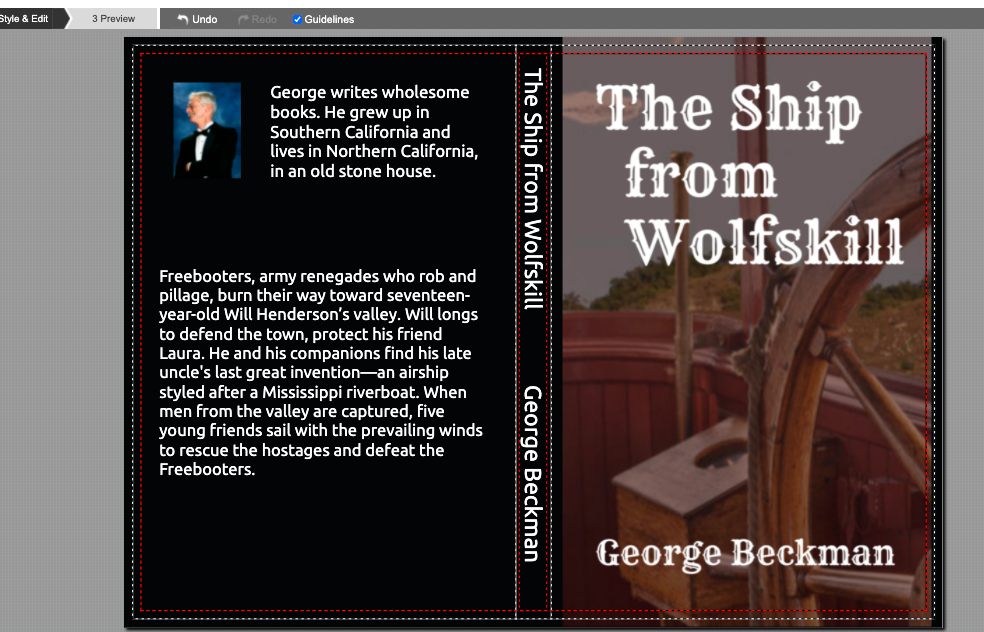
Here is the non-intuitive part. Click on the right (where my placeholder image of the pilothouse is), and a puny little white dialog box appears. At the bottom, you can upload a 1600 X 2400 pixel image, png or jpg, and it will fit on a 6 X 9 book. KDP will tell you the pixel size for other dimensions if you do the research.
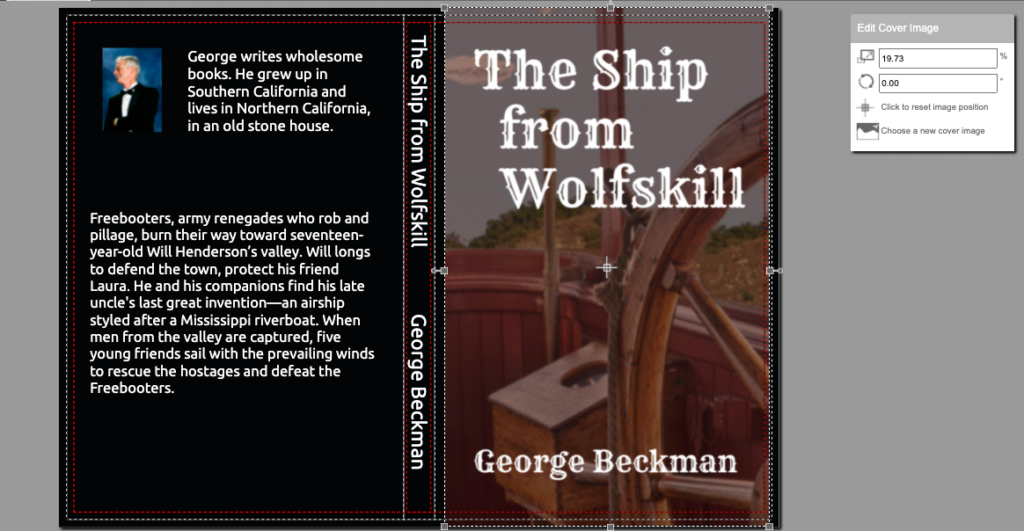
I chose a clipping of some of the mockups my cover artist is doing. I set the size to 1600 X 2400 pixels (easy using Preview on a Mac), and bingo, it fits perfectly.

468 total views, 1 views today